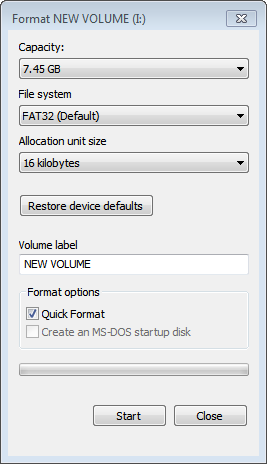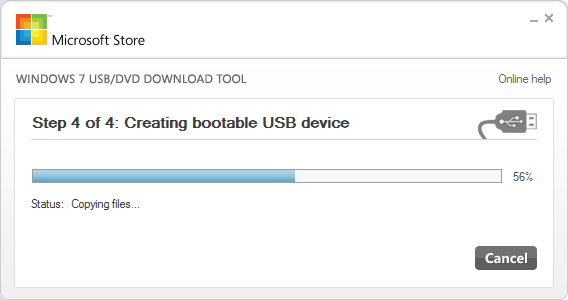| Main » Articles » How TO Guides » How To Install Windows |
HOW TO INSTALL WINDOWS 8 VIA USB DRIVE
| Microsoft has just released a developer preview of its new operating system Windows 8. Users can now download the preview and install on their system to see how its works. But there is just one problem and that is you can't update an existing version of windows, it requires a clean installation. It is a straight forward process when installing it with a CD/DVD Drive but if you're like me that has a 10inch notebook which doesn't come with a DVD drive then the only solution is to install via a USB stick or drive. Installing Windows 8 from a USB drive is not that friendly because it requires more preparation that just burning an ISO image to disk and putting that ISO into the DVD drive of the computer. You will need at least four Gigabytes free space of USB drive, which you have to first format with the FAT32 file system. This is done by connecting the USB drive to the company, right click its drive letter and select Format from the options. The Format windows pops up where you need to make sure that FAT32 is the selected file system. Everything else can be left as they are. After the formatting is finished, you will need access to the Windows 8 ISO or DVD. The developer preview is only provided as an ISO image. Check out Windows 8 Download for instructions or download the developer preview right here. The easiest way to copy Windows 8 to an USB drive and make that drive bootable at the same time is to use Microsoft’s Windows 7 USB/DVD Download Tool. While designed specifically for Windows 7, it appears to work just fine to create a bootable Windows 8 USB key as well. Just select the Windows 8 ISO when asked to pick an ISO image from the computer. Then select to copy the contents to an USB drive. The program will copy all files to the drive and make that drive bootable at the same time. You can download the Microsoft tool from here. Install Windows 8 You plug in your USB key into the computer you want to install Windows 8 on. You need to tell the computer on first start to boot from USB and not from hard drive or another location. This is done in the Bios. You usually enter the Bios with F1, F1, Delete, Esc or another key that is highlighted on the screen on Post. Press that key and look for an entry that says Boot or Boot order and make sure that USB has the highest priority on the system. You can easily repeat the steps if the computer is not booting from USB. The computer should pick up the installation files on the USB drive automatically and installation should commence. Windows 8 has the following system requirements:
 It is also possible to install Windows 8 by mounting the ISO image directly on another Windows system. The instructions have been posted on Reddit. If you want to install the Windows Developer Preview, but have no blank DVDs or usable thumb drives, fear not. It’s fairly simple. This assumes you are installing the preview on a computer already running Windows, of course.
| |
| Views: 832 | Rating: 0.0/0 |
| Total comments: 0 | |